-
Products
-
Industries
-
Company
-
Resources
-
Pricing
As of March 2024 we have renamed Apexchat to Blazeo. We are excited to share the next part of our journey with our customers and partners.
The name ApexChat implies that we are primarily a chat company, which is no longer true. Now we have many offerings, such as call center services, AI, Appointment setting, SMS Enablement, Market Automation, and Sales acceleration (Q2 2024), that go beyond chat. The new name will not only allow us to convey the breadth of our offering but will also better convey our company’s mission and values.
Blazeo, which is derived from the word Blaze, evokes a sense of passion, speed, and energy. A “Blaze” is captivating, illuminates, and represents explosive growth. Blazeo encapsulates our mission to ignite such growth for our customers and partners by delivering innovation with passion, speed, and energy.
Now, it's easier than ever to stay connected with your customers! Our new integration allows chats from Facebook directly onto your messaging dashboard, so you won't miss a beat. Learn more about how this works in the instructions below - unlock the potential of seamless conversations today!
Please go to the URL that was provided to you by your account representative. The following screen will appear. You need to click on the “Integrate Facebook Messenger” button.
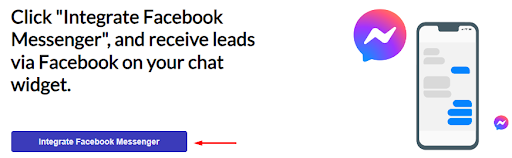
The below popup will appear asking you to continue with your currently logged-in profile. Click on “Continue as … “ if this profile has “full access” to the Facebook Page that you want to integrate otherwise, click on “Log into another account” to log in to the other profile that has access to that Facebook page:

The next screen will list the available pages associated with your Facebook account, you need to select the page that you want to integrate for Chat Services then click Next:

The next screen will explain what permission the Chat provider will have after you decide to go with the integration. Please make sure that both permissions are checked otherwise the integration won’t work. Click on the Done button to proceed:

Upon successful integration, a confirmation dialog will appear that will confirm that the integration has been established. Click OK:

Finally, a popup will appear indicating that the integration process has been completed:

And that's it! You're ready to send & receive messages via your chat widget from any of your associated Facebook pages.
Before connecting a Facebook page to your company, make sure it is not connected with another entity. Take the time beforehand to unlink any existing associations – this will help guarantee a successful link-up of your company and desired social media presence!
Cancelling or Removing FB Integration
If you'd like to remove the Chat integration from your Facebook Page, it's easy! Simply do the following:




Integrating More than One Page
Note: This step is only applicable if you have more than one account with Blazeo (formerly ApexChat) as we don’t allow integrating more than one Facebook page to a single Apex account.
The method of integrating more than one page associated with a single Facebook account is not any different, you will be provided with a separate link for each of your Apex accounts to integrate the relevant page with it.
For the first page, the method is the same as the integration of a single page. For the remaining pages, the process is almost the same except that at the second step (after going to the given link of that account), you need to click on the edit settings button this time as shown below:

On the next screen, please make sure that any pages that are already checked should be left as checked. Just check the page you’re integrating this time i.e. the Marketing page in the below example and the rest of the process is the same:

Removing Facebook page integration from one Account and integrating the same page with another Account
If for any reason you need to disconnect your Facebook page from one of your Accounts and connect it with another.
You will be provided with 2 links/URLs. One for the old account and the other for the new one (where you want to integrate).
First, go to the old account URL and follow the “Canceling your Integration” steps.
Then, go to the new account URL and follow the single page “Facebook Integration” steps.
Integrating your chat widget with Facebook Page is this easy. This allows chats from your business's Facebook page to land directly on your messaging dashboard quickly and easily - meaning no more missed leads or opportunities due to slow response times or disorganized communication channels between customers and staff members.
Need help or have some questions? Reach out to us and we'll be glad to assist you - just drop an email at [email protected].
Thank you for choosing Blazeo (formerly ApexChat)!